berikut contoh sketch nya :
1 2 3 | uint8_t pound[8] = {0x7,0x8,0x8,0x1e,0x8,0x8,0x1f}; // Custom char pounds uint8_t euro[8] = {0x3,0x4,0x8,0x1f,0x8,0x1f,0x4,0x3}; // Custom char euro uint8_t degree[8] = {0x8,0xf4,0x8,0x43,0x4,0x4,0x43,0x0}; // Custom char degres c |
Penulisan lengkap pada sketch Arduino adalah sebagai berikut :
1 2 3 4 5 6 7 8 9 10 11 12 13 14 15 16 17 18 19 20 21 22 23 24 | #include <Wire.h> // Library i2C Connection #include <LiquidCrystal_I2C.h> //Library LCD Display //LiquidCrystal_I2C lcd(0x27,16,2); // set the LCD address to 0x27 for 16x02 LCD LiquidCrystal_I2C lcd(0x27,20,4); // set the LCD address to 0x27 for 16x02 LCD uint8_t testChar[8] = {0x8,0xf4,0x8,0x43,0x4,0x4,0x43,0x0}; // Custom char uint8_t testChar2[8] = {0x1f,0xf0,0x17,0x15,0x15,0x15,0x11,0x1f}; // Custom char2 void setup() { lcd.begin(); // Start up the lcd lcd.clear(); lcd.createChar(0, testChar); // Sends the custom char to lcd lcd.createChar(1, testChar2); // Sends the custom char to lcd } void loop() { lcd.setCursor(0,0); // Set lcd cursor to the start of the first row lcd.print((char)0); // Custom char lcd.setCursor(0,1); // Set lcd cursor to the start of the first row lcd.print((char)1); // Custom char } |
Untuk mempermudah penilisan hexcode untuk custom char i2c lcd bisa diwnload aplikasi berikut :
https://drive.google.com/open?id=0B7t_g4hdtuILSnZORG0tX0VOTXc
Untuk library i2C terbaru silahkan gunakan yang ini (ganti library lama yang ada di folder arduino library jika sudah ada) :
https://drive.google.com/open?id=0B7t_g4hdtuILeEc3Uk9ZUkVKYmM
Semoga Artikel ini bermanfaat.
Jika ada kesulitan/pertanyaan silahkan hubungi saya melalui Facebook di
https://www.facebook.com/dani.ardianto.98





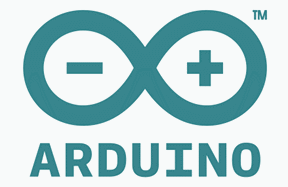











maaf ,untuk sda dan scl masuk pin berapa pak?
BalasHapus