Membuat DIY Jam Analog dengan Arduino Uno dan LCD TFT 2,4" Shield "Versi 1"
Ini adalah versi Upgrade dari Tutorial DIY Jam Analog Versi 1Berikut akan saya Sharing cara membuat DIY Jam Analog menggunakan Arduino Uno dan LCD TFT Shield 2,4" 320x240 pixel
Bahan yang dibutuhkan dalam Project ini :
1 unit Arduino Uno R3 (Ori / Clone gak ada masalah)
1 unit LCD TFT 2,4" 320x240pixel Adafruit / mcufriend
Wiring
-Pasang LCD TFT Shield diatas pin header Arduino Uno
Data Pendukung
Library LCD TFT 2.4" SPFD5408 Rev by dani download disini
Sketch Coding Arduino Analog Clock Ver.2 by dani download disini
Untuk Basic Pengenalan LCD TFT 2,4" Arduino Uno Shield bisa baca disini
Untuk Belajar Syntax Coding LCD TFT 2,4" Arduino Uno Shield bisa baca disini
Pada Jam Analog yang kita Buat ini Tanpa Menggunakan RTC,waktu setup jam mengambil waktu Compile/upload program dari sistem windows sehingga akan kembali reset ke waktu awal apabila Power supply dicabut dari module.
Untuk membuatnya dapat menyimpan waktu anda cukup menambahkan RTC pada module ini dan sedikit melakukan perubahan pada coding pengambilan waktu nya.
Kemudian Edit Sketch berikut :
uint8_t hh = conv2d(__TIME__), mm = conv2d(__TIME__ + 3), ss = conv2d(__TIME__ + 6);
Berikut Video Penampakan Arduino Analog Clock Ver.2 nya :
Yang gagal download Codingnya silahkan Copy Paste Coding di bawah ini ke dalam Arduino IDE :
1 2 3 4 5 6 7 8 9 10 11 12 13 14 15 16 17 18 19 20 21 22 23 24 25 26 27 28 29 30 31 32 33 34 35 36 37 38 39 40 41 42 43 44 45 46 47 48 49 50 51 52 53 54 55 56 57 58 59 60 61 62 63 64 65 66 67 68 69 70 71 72 73 74 75 76 77 78 79 80 81 82 83 84 85 86 87 88 89 90 91 92 93 94 95 96 97 98 99 100 101 102 103 104 105 106 107 108 109 110 111 112 113 114 115 116 117 118 119 120 121 122 123 124 125 126 127 128 129 130 131 132 133 134 135 136 137 138 139 140 141 142 143 144 145 146 147 148 149 150 151 152 153 154 155 156 157 158 159 160 161 162 163 164 165 166 167 168 169 170 171 172 173 174 175 176 177 178 179 180 181 182 183 184 185 186 187 188 189 190 | #include <SPFD5408_Adafruit_TFTLCD.h> #define LCD_CS A3 #define LCD_CD A2 #define LCD_WR A1 #define LCD_RD A0 #define LCD_RESET A4 // Agar warna mudah dimengerti (Human Readable color): #define TFT_BLACK 0x0000 #define TFT_BLUE 0x001F #define TFT_RED 0xF800 #define TFT_GREEN 0x07E0 #define TFT_CYAN 0x07FF #define TFT_MAGENTA 0xF81F #define TFT_YELLOW 0xFFE0 #define TFT_WHITE 0xFFFF #define TFT_GREY 0x5AEB Adafruit_TFTLCD tft(LCD_CS, LCD_CD, LCD_WR, LCD_RD, LCD_RESET); float sx = 0, sy = 1, mx = 1, my = 0, hx = -1, hy = 0; // Saved H, M, S x & y multipliers float sdeg = 0, mdeg = 0, hdeg = 0; uint16_t osx = 120, osy = 120, omx = 120, omy = 120, ohx = 120, ohy = 120; // Saved H, M, S x & y coords int16_t x0 = 0, x1 = 0, yy0 = 0, yy1 = 0, x00 = 0, yy00 = 0; uint32_t targetTime = 0; // for next 1 second timeout uint16_t xpos; // x posisi jam uint8_t conv2d(const char* p) { uint8_t v = 0; if ('0' <= *p && *p <= '9') v = *p - '0'; return 10 * v + *++p - '0'; } uint8_t hh = conv2d(__TIME__), mm = conv2d(__TIME__ + 3), ss = conv2d(__TIME__ + 6); // mengambil data waktu dari jam Compile-Upload boolean initial = 1; char d; void setup(void) { tft.reset(); //perlu saat menggunakan lib.SPFD5408_Adafruit_TFTLCD.h tft.begin(0x9341); //perlu address ini saat menggunakan lib.SPFD5408_Adafruit_TFTLCD.h tft.setRotation(1); tft.setTextColor(TFT_WHITE);//warna text tft.fillScreen(TFT_BLACK);//warna latar // Draw clock face xpos = tft.width() / 2; // mencari titik koordinat tengah LCD tft.drawCircle(xpos, 120, 125, TFT_YELLOW); tft.fillCircle(xpos, 120, 118, TFT_BLUE); //warna lingkaran luar tft.fillCircle(xpos, 120, 110, TFT_BLACK); //warna jam bagian dalam for (int a=95; a<104; a++){ tft.drawCircle(xpos, 120, a, TFT_WHITE);} //warna lingkaran luar II // Draw 12 lines for (int i = 0; i < 360; i += 30) { sx = cos((i - 90) * 0.0174532925); sy = sin((i - 90) * 0.0174532925); x0 = sx * 114 + xpos; yy0 = sy * 114 + 120; x1 = sx * 100 + xpos; yy1 = sy * 100 + 120; tft.drawLine(x0, yy0, x1, yy1, TFT_YELLOW);//garis penanda angka jam } // Draw 60 dots for (int i = 0; i < 360; i += 6) { sx = cos((i - 90) * 0.0174532925); sy = sin((i - 90) * 0.0174532925); x0 = sx * 102 + xpos; yy0 = sy * 102 + 120; x00 = sx * 92 + xpos; yy00 = sy * 92 + 120; // Draw minute markers tft.drawPixel(x0, yy0, TFT_GREEN); //titik penanda menit tft.drawLine(x0, yy0, x00, yy00, TFT_BLACK);//garis penanda menit tft.drawLine(x0+1, yy0+1, x00+1, yy00+1, TFT_BLACK);//garis penanda menit // Draw main quadrant dots if (i == 0 || i == 180) tft.fillCircle(x0, yy0, 2, TFT_WHITE); //penanda 12 dan 6 if (i == 90 || i == 270) tft.fillCircle(x0, yy0, 2, TFT_WHITE); //penanda 3 dan 9 } tft.fillCircle(xpos, 121, 3, TFT_WHITE); targetTime = millis() + 1000; } void loop() { if (targetTime < millis()) { targetTime = millis() + 1000; ss++; // Advance second if (ss == 60) { ss = 0; mm++; // Advance minute if (mm > 59) { mm = 0; hh++; // Advance hour if (hh > 23) { hh = 0; } } } // Pre-compute hand degrees, x & y coords for a fast screen update sdeg = ss * 6; // 0-59 -> 0-354 mdeg = mm * 6 + sdeg * 0.01666667; // 0-59 -> 0-360 - includes seconds, but these increments are not used hdeg = hh * 30 + mdeg * 0.0833333; // 0-11 -> 0-360 - includes minutes and seconds, but these increments are not used hx = cos((hdeg - 90) * 0.0174532925); hy = sin((hdeg - 90) * 0.0174532925); mx = cos((mdeg - 90) * 0.0174532925); my = sin((mdeg - 90) * 0.0174532925); sx = cos((sdeg - 90) * 0.0174532925); sy = sin((sdeg - 90) * 0.0174532925); if (ss == 0 || initial) { initial = 0; // Erase hour and minute hand positions every minute tft.drawLine(ohx, ohy, xpos, 121, TFT_BLACK); ohx = hx * 62 + xpos + 1; ohy = hy * 62 + 121; tft.drawLine(omx, omy, xpos, 121, TFT_BLACK); omx = mx * 84 + xpos; omy = my * 84 + 121; } // Redraw new hand positions, hour and minute hands not erased here to avoid flicker tft.drawLine(osx, osy, xpos, 121, TFT_BLACK); osx = sx * 90 + xpos + 1; osy = sy * 90 + 121; tft.drawLine(osx, osy, xpos, 121, TFT_RED); tft.drawLine(ohx, ohy, xpos, 121, TFT_CYAN); tft.drawLine(omx, omy, xpos, 121, TFT_WHITE); tft.drawLine(osx, osy, xpos, 121, TFT_RED); tft.fillCircle(xpos, 121, 3, TFT_RED); tft.setCursor(xpos-40, 45); tft.setTextSize(2); tft.print("SAMSUNG"); // Draw MINI clock face "SECOND" tft.drawCircle(xpos, 155, 20, TFT_YELLOW); tft.drawCircle(xpos, 155, 18, TFT_BLUE); tft.drawCircle(xpos, 155, 17, TFT_CYAN); tft.drawCircle(xpos, 155, 16, TFT_CYAN); tft.fillRect(xpos-10, 149,22,15,TFT_BLACK); //erase if(ss<10){tft.setCursor(xpos-10, 149); tft.setTextSize(2); tft.print('0'); tft.setCursor(xpos+2, 149);} else{ tft.setCursor(xpos-10, 149);} tft.setTextSize(2); tft.print(ss); // Draw MINI clock face "Minutes" tft.drawCircle(xpos+35, 117, 20, TFT_YELLOW); tft.drawCircle(xpos+35, 117, 18, TFT_BLUE); tft.drawCircle(xpos+35, 117, 17, TFT_CYAN); tft.drawCircle(xpos+35, 117, 16, TFT_CYAN); tft.fillRect(xpos+25, 111,22,15,TFT_BLACK); //erase if(mm<10){tft.setCursor(xpos+25, 111); tft.setTextSize(2); tft.print('0'); tft.setCursor(xpos+37, 111);} else{ tft.setCursor(xpos+25, 111);} tft.println(mm); // Draw MINI clock face "Hour" tft.drawCircle(xpos-35, 117, 20, TFT_YELLOW); tft.drawCircle(xpos-35, 117, 18, TFT_BLUE); tft.drawCircle(xpos-35, 117, 17, TFT_CYAN); tft.drawCircle(xpos-35, 117, 16, TFT_CYAN); tft.fillRect(xpos-45, 111,22,15,TFT_BLACK); //erase if(hh<10){tft.setCursor(xpos-45, 111); tft.setTextSize(2); tft.print('0'); tft.setCursor(xpos-33, 111);} else{ tft.setCursor(xpos-45, 111);} tft.setTextSize(2); tft.print(hh); //tft.setCursor(xpos-65, 111); //tft.println(':'); if (hh>=0 && hh<12) d='A'; else {d='P';} tft.drawRoundRect(xpos-14,72,29,21,5,TFT_CYAN); tft.fillRect(xpos-11, 75,23,15,TFT_BLACK); //erase tft.setCursor(xpos-11, 75); tft.setTextSize(2); tft.print(d); tft.println('M'); } } |
Untuk Membuat Tampilan Jam nya Lebih Smart lagi silahkan lanjut ke Bagian 3
Pada Bagian ke 3 (Analog Clock Ver.3) kita akan Menambahkan Fungsi drawBmp yaitu memanggil gambar Bitmap dari Memori SD melalui Slot Micro SD yang ada pada Module untuk dihadirkan ke dalam tampilan Jam kita.
Berikut video tampilan Jam Analog Ver.3





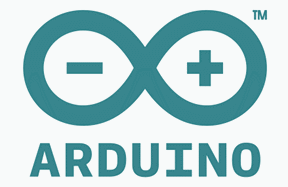











where is 3rd tutorial?
BalasHapusartikelnya bagus gan, kunjungi juga website saya di " PENGENALAN DENGAN ARDUINO DAN JENIS ARDUINO – ARDUINO PROJECT "
BalasHapusatau link.nya di http://www.argayudhaadhiprama.com/pengenalan-dengan-arduino/
trimakasih dari argayudhaadhiprama.com
artikelnya bagus gan, kunjungi juga website saya di " Cara pertama menggunakan arduino uno project"
BalasHapusatau link.nya di http://www.argayudhaadhiprama.com/cara-pertama-menggunakan-arduino-uno/
trimakasih dari argayudhaadhiprama.com
Gan untuk yg menggunakan RTC apakah sudah ada?
BalasHapus